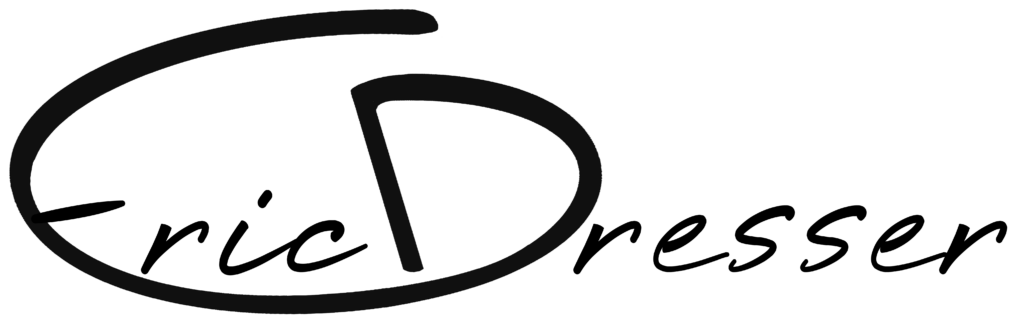Two Computers One iPods
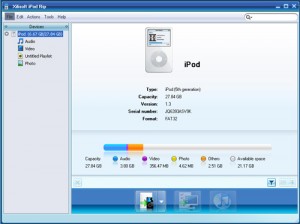 I’ve always wanted to be able to work with my music when away from my desktop, and until recently I haven’t been able to swing it. It always made more sense to me to manage my music over the weekend for example, in the middle of a ski weekend. They say that an iPod will only sync with one computer but really one iPod will only sync with one iTunes library. So I set out to make this work. It was a bit annoying trying to work out all the bugs in the process, but the concept is really quite simple.
I’ve always wanted to be able to work with my music when away from my desktop, and until recently I haven’t been able to swing it. It always made more sense to me to manage my music over the weekend for example, in the middle of a ski weekend. They say that an iPod will only sync with one computer but really one iPod will only sync with one iTunes library. So I set out to make this work. It was a bit annoying trying to work out all the bugs in the process, but the concept is really quite simple.
The first step in the process is to move all of your music files onto an external hard drive, one which runs from USB without an extra power cord is ideal. You’ll need to change the lettering of the drive. I recommend calling the drive “M:/”. Short for media, this is probably a letter higher then any you’ll see unless you plug in 10 thumb drives. The process for changing drive letters is a relatively simple process. After changing the location of your library you’ll need to setup iTunes. If you install the same version of iTunes on both computers and make sure iTunes is loking for the media on the M:/ drive. iTunes will still be looking for the library files at “My DocumentsMy MusiciTunesiTunes Music.”
Now close iTunes & make a new folder inside your iTunes folder and throw your old library files into there. After creating this backup you can begin copying the files from your former “iTuenes master computer” into the iTues folder. After this is done your music should open on the new computer. You should also notice that your iPod will sync. If this is the case go ahead and delete your old files from the newly added machine. Download Windows Live Sync and 1st set this up on the new machine. add your iTunes folder as the sync location, tehn repeat this action on the Master computer. Give the computers time to sync and then try playing music on both computers, and connect the iPod to each computer and they should both sync.